Client tokens
Rimscout clients need to register to the Rimscout portal to send their data to it.
In the Client tokens section you can create tokens for the registration.
Info
The data of your registered clients is only accessable in your tenant.
Create a token
There are two kind of tokens: Domain SIDs for automatic registration and auto-generated tokens which can be used for automatic or manual registration.
- Navigate in the portal to
Configuration > Client tokens. - Click on Create token.
- Choose to either create an auto-generated token or a token for a domain SID.
- In case you choose domain SID provide your SID (see how to retrieve the SID).
- Provide a description for your token.
- If you want to limit the number of clients that can use a token, set a token limit.
- Click Save to create your token.
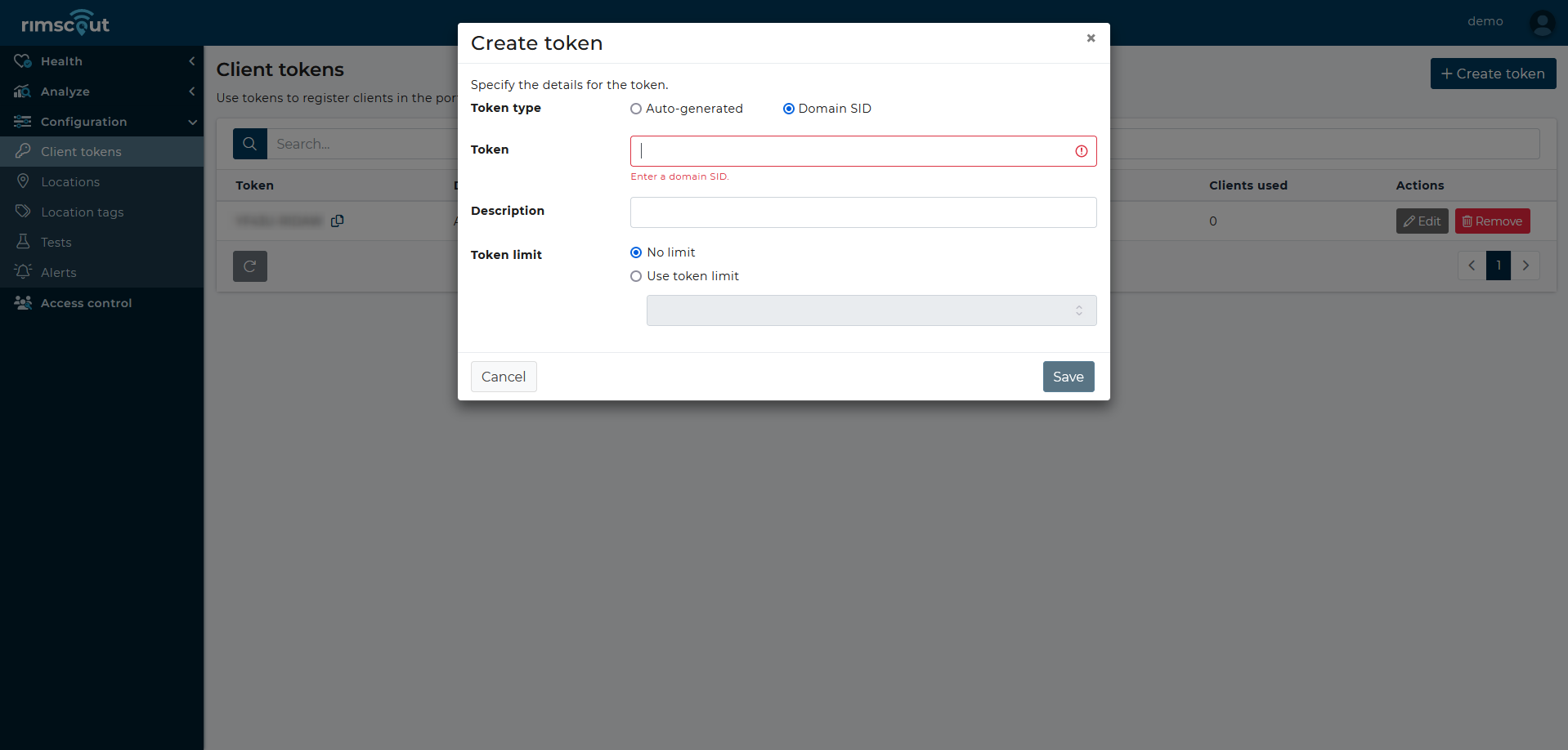
Remove a token
To remove a token simply click on the corresponding Remove button. Clients that used this token for registration won't unregister from your tenant.
Register automatically via Domain SID
If your clients belong to a domain you can use the corresponding domain SID as token. Rimscout clients on devices in that domain will then automatically register to the portal once the token is created.
Retrieve a domain SID
To get the domain SID on a domain joined device:
- Open PowerShell (press
Windows + R; inputpowershelland press enter) - Execute this command The output is the domain SID. It should look similar to this: S-1-5-21-7623811015-3361044348-030300820-1013
Info
The Rimscout clients also output the domain SID at the start of the application to the log file.
Register manually via auto-generated token
If clients do not belong to a domain they can still register by using an auto-generated token. There a two ways to provide this token to an unregistered client: By deploying the token to the registry or by inserting the token manually in the registration dialog.
Deploy token to registry
On startup an unregistered client looks in the registry for a token that it can use for registration.
The token needs to be stored as a string value with name ClientToken within the key
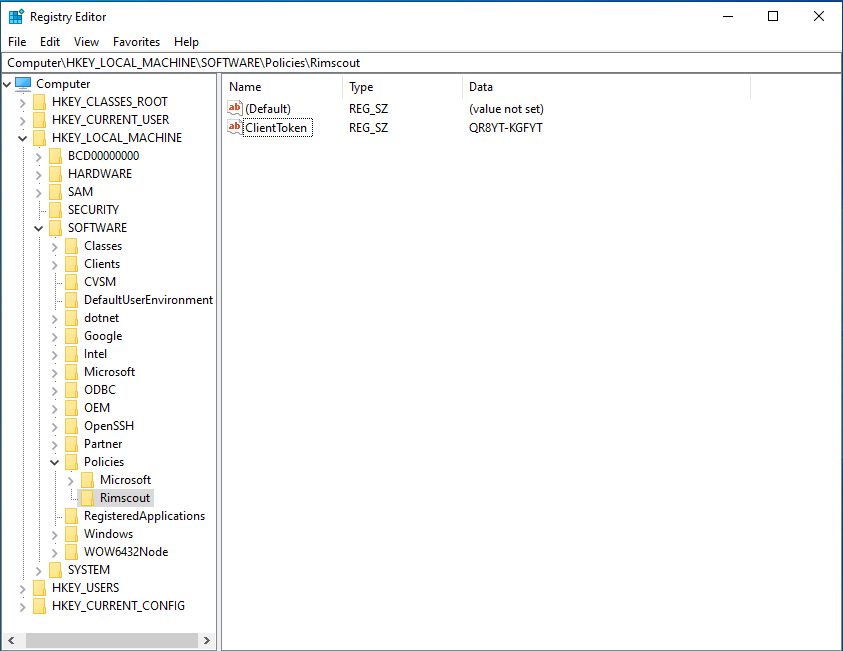
To deploy the key to the registry either a group policy or a mobile-device-management tools like Intunes can be used.
Info
For group policy: You can download this admin template, unzip and copy it to the PolicyDefinitions folder of your domain and then use it for the deployment of the token.
Register via registration dialog
Copy an auto-generated token from the client tokens section and submit it on the registration dialog of an unregistered client.
To open the registration dialog
- Either click on the
Registerlink on the notification that shows on the Home screen. - Or click the three dots on the home screen to open the About window. Then, click on the
Registerlink.