Per-user software deployment
This page explains how to deploy the Rimscout client using the per-user installer. This installer is ideal for scenarios where automatic updates are desired. For information on the per-machine installation, please visit the corresponding page.
Manual installation
For manual installation with the per-user installer, refer to the Quick start guide.
Software deployment
The client can be deployed using any software deployment tool like Intune or using group policies. The software only has to execute the steps described below.
Prerequisits
- Clients need to be installed in the user context to work properly.
- Ensure that all installation requirements are met.
Info
The client does not need admin rights to be installed.
Copy the RimScout.exe file to the user's device
Download the per-machine installer from the Rimscout download page as a ZIP-archive.
Copy the unzipped RimScout.exe file to the user's device at %localappdata%/Rimscout.
Rimscout will copy itself to that location if the execution file is started elsewhere.
Add Rimscout to autostart
To start the Rimscout client the first time, you should add the RimScout.exe to the autostart.
Therefore, create the following registry entry:
[HKEY_CURRENT_USER\Software\Microsoft\Windows\CurrentVersion\Run]
"Rimscout"="C:\\Users\\<username>\\AppData\\Local\\Rimscout\\RimScout.exe %autostart"
Register the client
The client has to register to a Rimscout tenant to send data to the Rimscout portal. If your user devices are domain joined you can create a domain SID token for automatic registration. Alternatively, clients can be registered using an autogenerated token which can be deployed to the registry.
Firewall popup (optional)
At the first start of Rimscout, a firewall notification may appear (refer to Firewall notification).
To prevent this popup from being displayed to users, you need to add two firewall rules for Rimscout: An inbound UDP and an inbound TCP rule.
Whether the rule (whether blocked or allowed) does not impact the functionality of Rimscout.
Important: Setting these rules requires admin rights.
Update
The Rimscout client auto-updates when new versions are released.
Intune example
This example uses Intune as software deployment tool and covers only the first two steps described above.
Preparation
Download the necessary resources:
- Current Rimscout client: https://www.rimscout.com/download/
- Intune Content Prep Tool: https://github.com/Microsoft/Microsoft-Win32-Content-Prep-Tool
Then create two powershell scripts: One for the installation and one for the removal of the Rimscout client.
Installation script
This is an example installation script that copies the client and adds it into autostart.
## Create Rimscout Folder in Users Local Appdata & Copy RimScout.exe to the new Folder
New-item -itemtype directory -force -path "$($env:localappdata)\Rimscout"
Copy-item -path "$($psscriptroot)\RimScout.exe" -Destination "$($env:localappdata)\Rimscout"
## Create Autostart Registry Key
New-ItemProperty -Path "HKCU:\Software\Microsoft\Windows\CurrentVersion\Run" -Name "Rimscout" -Value "$($env:localappdata)\Rimscout\RimScout.exe %autostart" -PropertyType String -Force
Uninstall script
## Stop the current Rimscout process
Stop-Process -name rimscout
## Remove Rimscout from autorun by deleting the registry entry for Rimscout
Remove-ItemProperty -path HKCU:\Software\Microsoft\Windows\CurrentVersion\Run\ -name Rimscout
## Remove the .exe by deleting the Rimscout folder in AppData %localappdata%\Rimscout.
Remove-Item -Path "$($env:LOCALAPPDATA)\rimscout"-Force -Recurse
## Delete all configuration files. Therefore delete the Rimscout folder in ProgramData %programdata%\Rimscout.
Remove-Item -Path "$($env:ProgramData)\rimscout" -Force -Recurse
## Optionally remove any Rimscout related registry entries at Computer\HKEY_CURRENT_USER\SOFTWARE\Rimscout.
Remove-Item-path HKCU:\Software\Rimscout -Recurse
Create intunewin package
Put the powershell scripts and the RimScout.exe in one folder. Then package everything into an Intunewin-package using the Intune Content Prep Tool. Therefore, call intunewinapputil.exe with following parameters:
-c "<path to folder with scripts and RimScout.exe>"
-s "<name of powershell install script>"
-o "<output path for the created .intunewin package>"
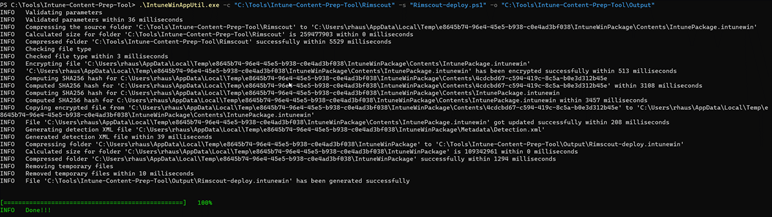
Intune deployment
Create a Win32 App in Intune, upload the created intunewin package and provide the necessary information.
Then click Next.
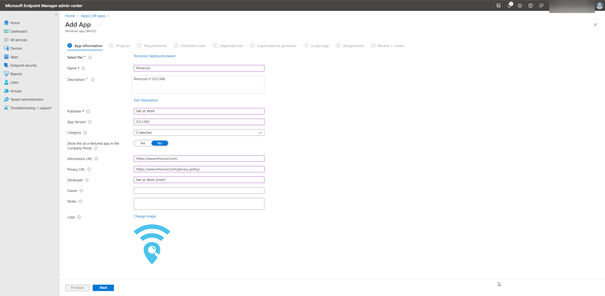
Use your uploaded install script for the Install command
powershell.exe - executionpolicy bypass -windowstyle hidden -file .\Rimscout-deploy.ps1
and the uploaded uninstall script for the Uninstall command:
powershell.exe -executionpolicy bypass -windowstyle hidden -file .\Rimscout-remove.ps1
As install behaviour select User as the scripts should be executed in the user context.
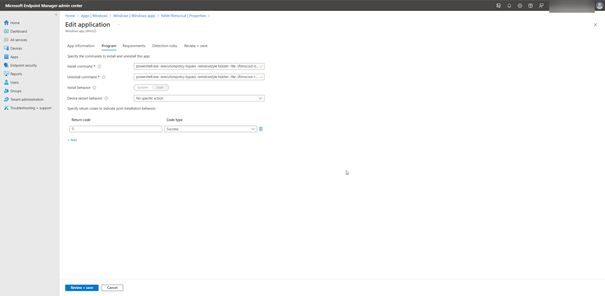
In the Requirements section
- Choose the 64-bit architecture as operating system architecture
- Select Windows 10 1607 as minimum operationg system
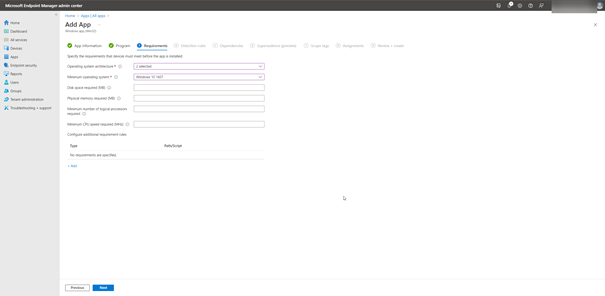
Add two Detection rules
- One rule for checking the existence of the
RimScout.exefile - One rule to check for the Rimscout autostart registry key
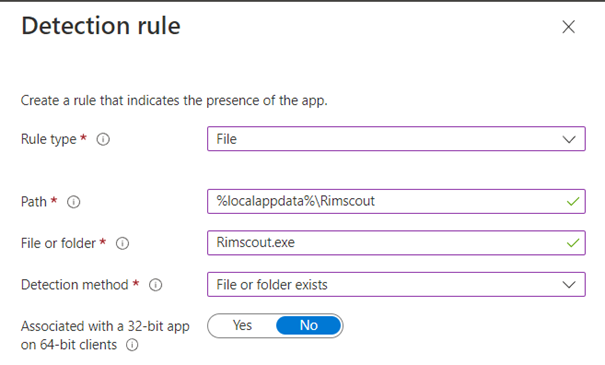
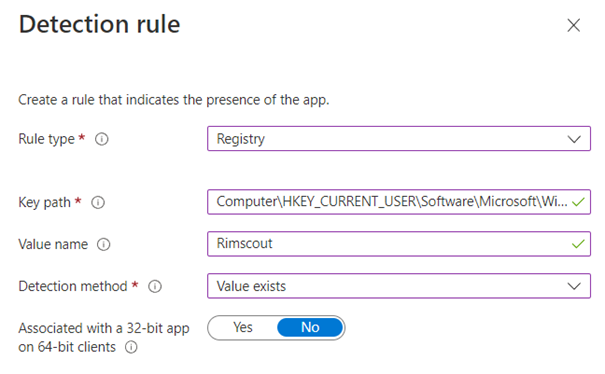
You can skip the tabs Dependencies, Supersedence and Scope tags if not required by your environment.
As a last step assign the app to your users.
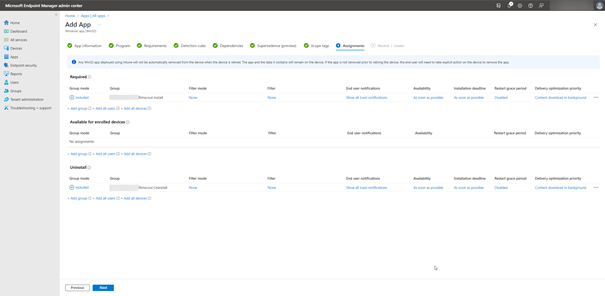
In the Review + create section click Create to finalize the app creation and therefore the Rimscout client deployment.