Grant consent for Rimscout Portal application
The Rimscout Portal utilizes Microsoft Single Sign-on (SSO) for user authentication.
In order to log in, users need a Microsoft work and school account and consent for the Rimscout Portal application must be granted once.
The consent allows the Rimscout Portal to obtain the necessary permissions for SSO, specifically the permission Delegated: User.Read.
User consent
By default, in M365 tenants, user consent is activated and allows individual users to grant consent. In this case you will see the screen below, where you can review the required permissions and grant consent.
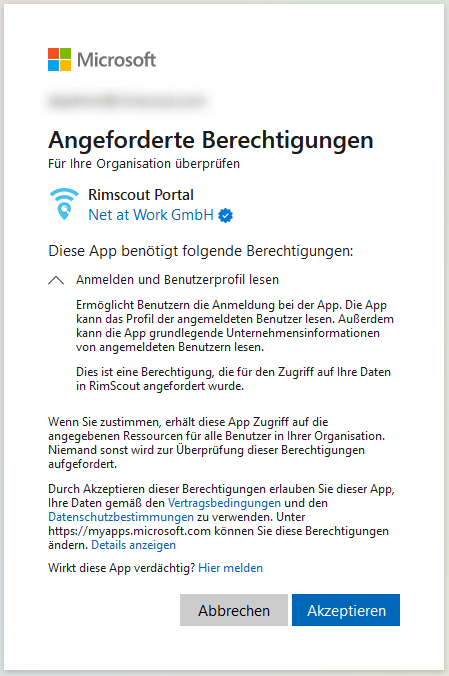
Admin consent
In case user consent is not allowed, you will see the following screen on first login:
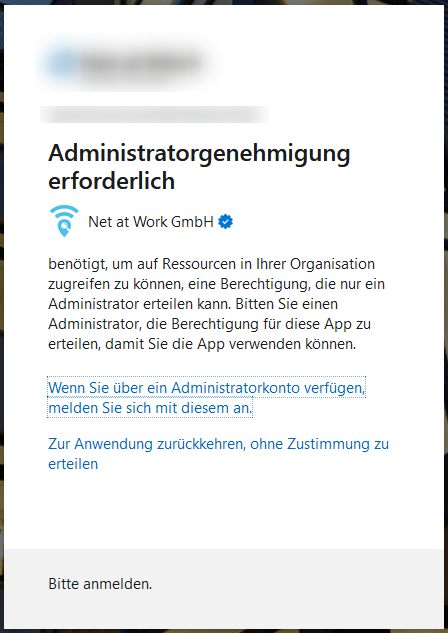
To grant admin consent, follow these steps:
- Navigate to https://login.microsoftonline.com/common/adminconsent?client_id=c1067ceb-72ef-452c-895e-f482d9ed5890
- Log in with an admin account that has the required permissions.
- The following dialog lists the requested permissions and provides the option to grant consent for them.
- Once admin consent is granted, every user within the tenant can log in to the Rimscout Portal using SSO.
If desired, further configurations can be performed in the Azure portal to customize the settings and permissions for the Rimscout Portal.
More information
For more information on granting admin consent to an application or configuring the admin consent, please refer to the following resources:
https://learn.microsoft.com/en-us/azure/active-directory/manage-apps/grant-admin-consent