Per-machine software deployment
This page explains how to deploy the Rimscout client using the per-machine installer. This installer is ideal for software deployment on multiple devices, but does not support automatic updates. For information on the per-user installation, please visit the corresponding page.
Manual installation
Follow these steps to manually install the Rimscout client machine-wide:
- Download the per-machine installer from the Rimscout download page.
- Double-click the downloaded RimscoutSetup file. Ensure you open it with admin rights.
- Follow the instructions on installation screen.
- After installation, click Launch to run the client and verify the setup.
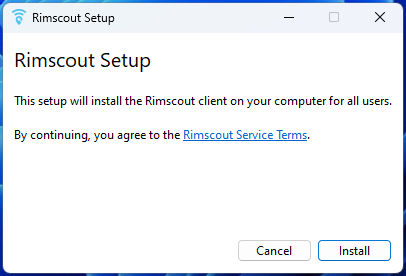
Software deployment
You can deploy the Rimscout client with any software deployment tool with the per-machine installer. The deployment process involves the following steps:
Prerequisits
Ensure that all installation requirements are met.
Copy the RimscoutSetup file to the user's device
Download the per-machine installer from the Rimscout download page.
It is recommended to copy the RimscoutSetup file to %localappdata%/Rimscout.
Rimscout will copy itself to that location if the installer is started elsewhere.
Run the installer
Run the RimscoutSetup file from the command line or PowerShell with admin rights using the following command:
This command installs the client silently, registers the client to autostart, and sets two firewall rules. The per-machine installation also disables and attempts to remove any existing per-user installation.Register the client
Clients can be registered using the domain SID or manual tokens. If you need to register your clients via tokens, you can provide a token when running the installer with the following command:
This command places the token in the registry, allowing the client to use it for registration.Update the client
To update the client, download the latest RimscoutSetup file from the download page, deploy it to all devices, and install it. The setup will replace the old execution file and download any dependencies if there were any changes.
Troubleshooting installation issues
If you face problems while remotely installing a client with the per-machine installation, consider the following steps:
- Execute the installer with UI on the relevant device to view the error message and search for the given error code.
- Examine the installer’s log file located in %temp% for additional details.
- Verify the installation requirements of the client.
If these steps don’t resolve the issue, reach out to support@rimscout.com for help.
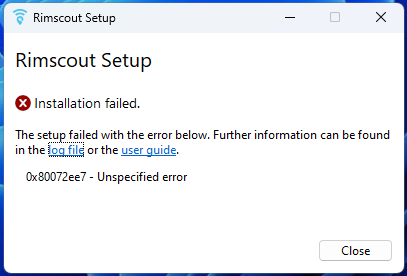
Uninstall the client
Run the RimscoutSetup with the uninstall command:
This will remove all Rimscout application files from the system.