Troubleshooting guide
1. Start at the proper level
You already have some information or suspicion about the issue? Then start the search for the cause at the proper health page.
- If one specific client reported that he has issues -> Start with the Client health of this client
- It seems that many clients at one location have issues? -> Start with the Location health for details
- You suspect that a specific service has issues? -> Start with the Service health for this service
- You just want to see whether there are any issue at all? -> Have a look at the Organization health to get an overview
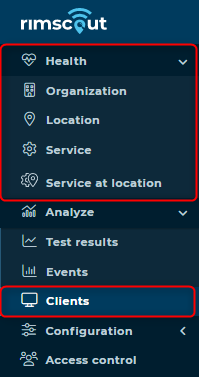
The health pages can be found under the Health section or for clients in the Clients section.
2. Compare clients/locations/services to locate the issue
Use the health charts to locate the issue(s) and identify at which level the root cause might be.
- Are there one or multiple locations with the same issue(s)?
- If there is only one location, your root cause is likely in the local network of that location.
- If there are multiple locations, the root cause might be a troubled service that the clients try to reach rather than a local network issue.
- Is there one service or different services that show issue(s)?
- If only this service has issue(s) it is less likely a local network issue (as long as this service is not local network or public internet).
- If there are multiple services then search for relations. Are the local network and public internet services showing issues and indicate that the connection issues have a local cause? Or are the troubled services using the same protocol (e.g. HTTP)?
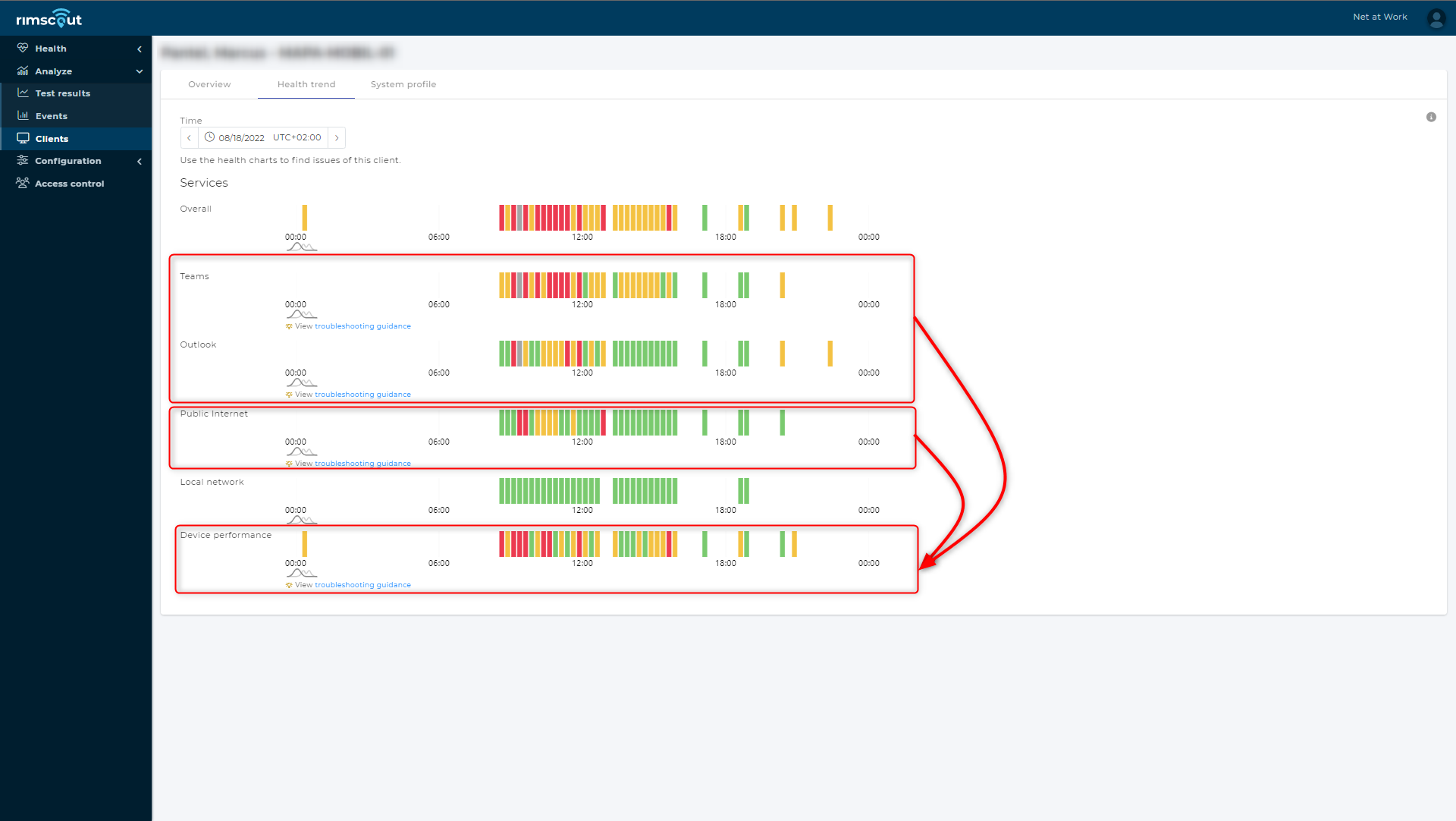 The client has issues with many services. Probably the device performance issues are the root cause for the other ones.
The client has issues with many services. Probably the device performance issues are the root cause for the other ones.
- Is only one client showing issues or are there multiple clients with similar issues (at the same location)?
- If it is only one client this is likely a misconfiguration or performance issue (see RAM and CPU usage test).
- If clients in the same location have similar issue(s) the problem is likely a local network issue rather than a client specific issue.
- If clients in other (all) locations have similar issue(s) then there might be a general issue with the troubled service.
- Are there multiple tests for one service? Which test actually reports the issue(s)?
- If there is only one test showing issues, read the documentation about this test to learn about possible causes.
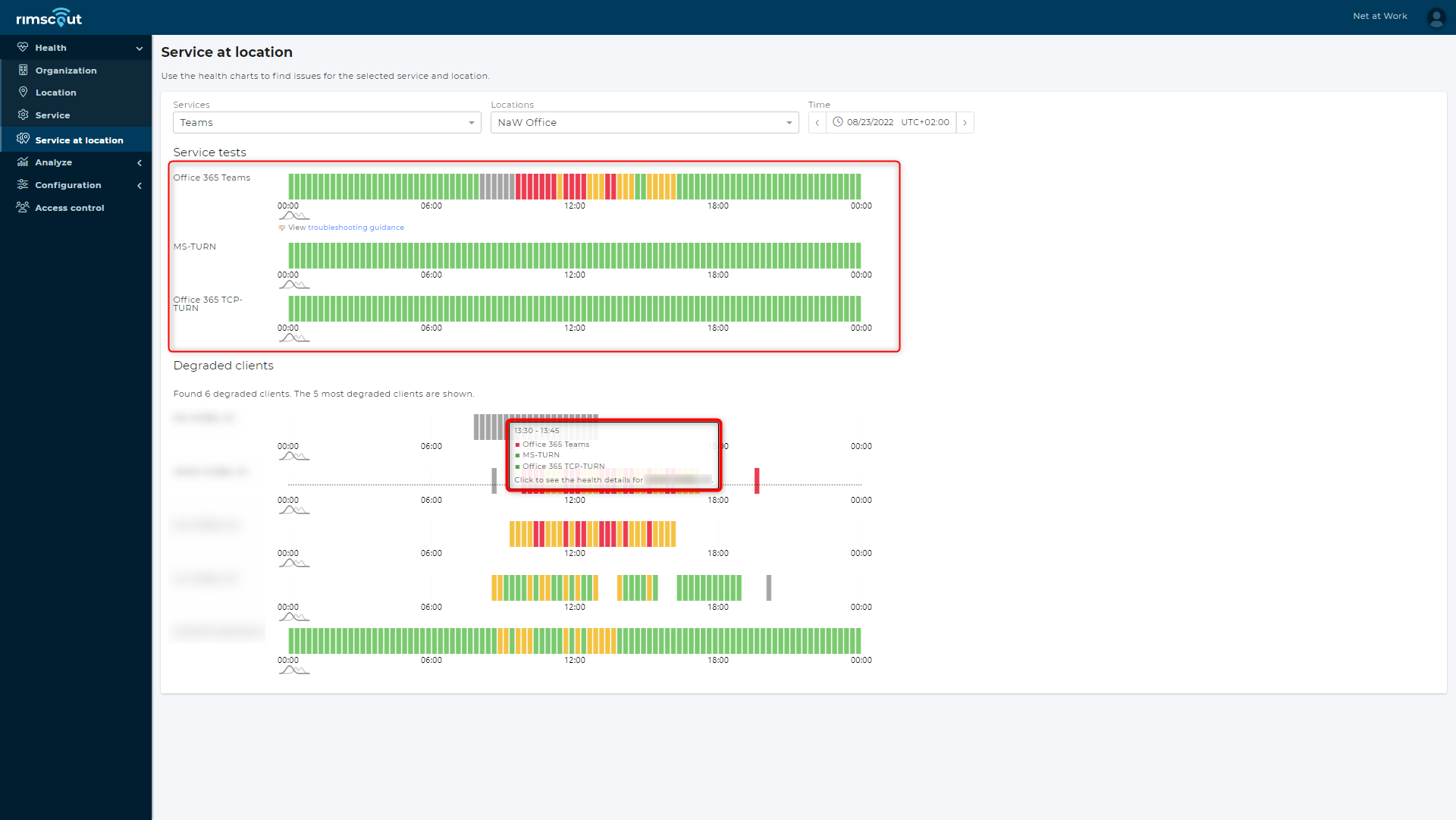 Both the service at location health page but also the tooltips of the health charts indicate which test reports the issue(s).
Both the service at location health page but also the tooltips of the health charts indicate which test reports the issue(s).
3. Search for changes over time
The portal stores the data of the clients for many days. Use this past data to identify changes or patterns.
- Search for performance changes. Did the service with issues also reported issues for the past days? Can you identify a point in time where the issues started?
- Search for location changes. Did the clients change the location in the past? Can you see a difference in the data when comparing the locations?
- Search for patterns. Does the performance or availability of a service changes regularly over time?
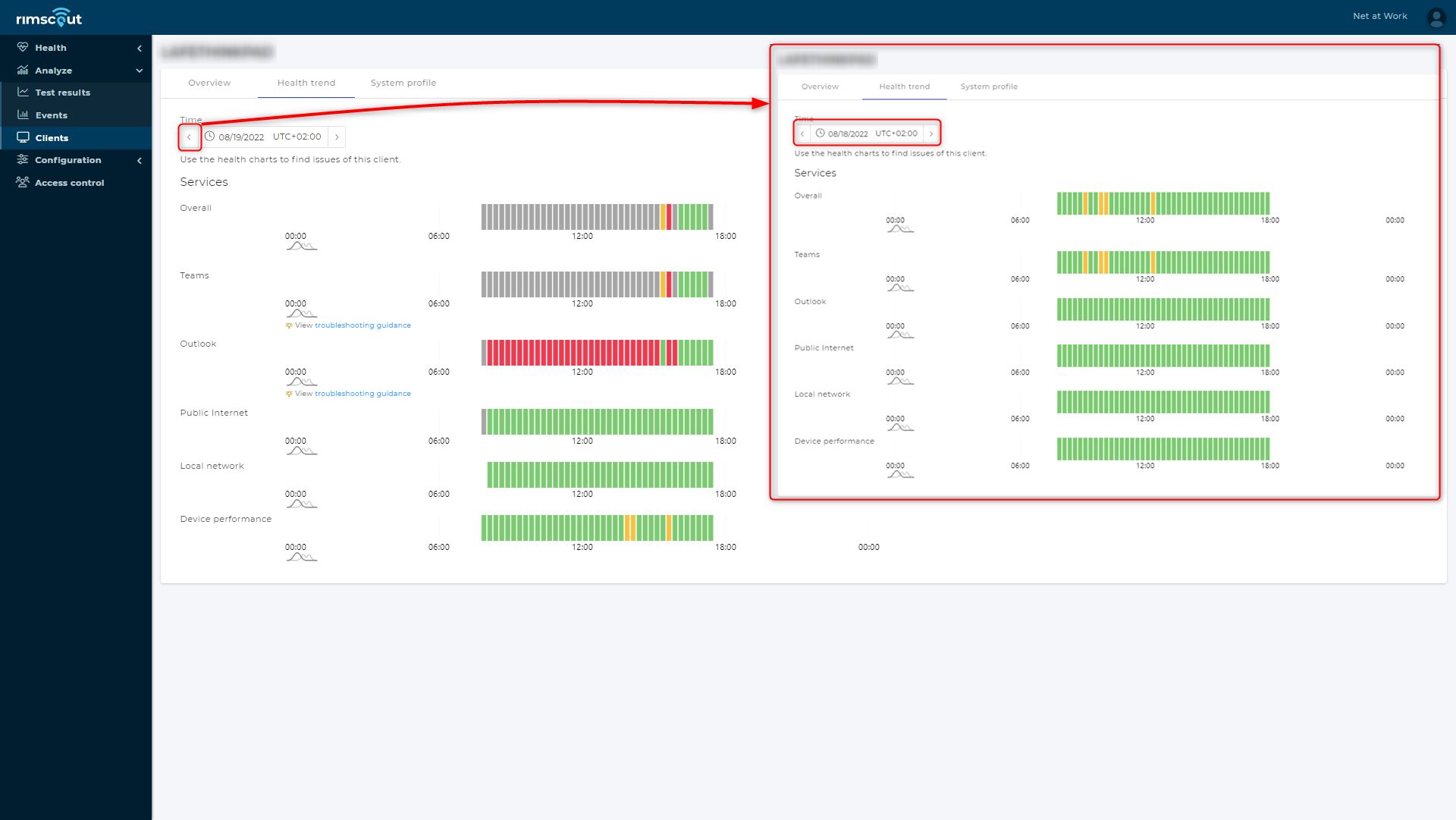 The client in the pictures shows issues that it didn't seem to have the day before.
The client in the pictures shows issues that it didn't seem to have the day before.
4. Identify configuration changes
Not only the test result data is stored over time but also some configuration data.
- Does a configuration of the client looks suspicious to you? What values do the other clients have?
- Did you identify performance changes over time? Then compare the configuration of the client for different reported performances. Which configuration values changed?
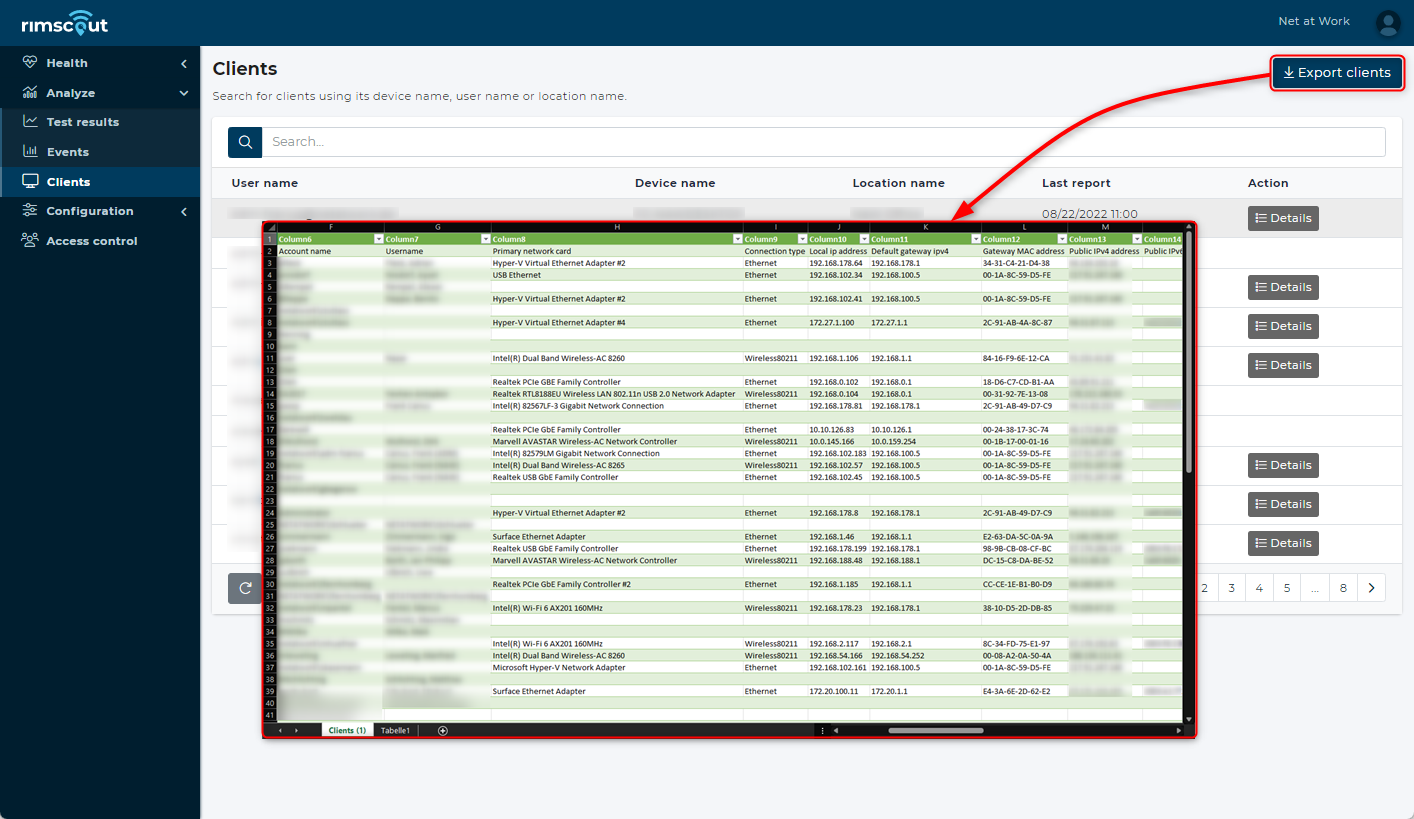 To compare the current configuration of all clients one can export the system profile information to an csv file.
To compare the current configuration of all clients one can export the system profile information to an csv file.