Locations
Clients can be tagged with a location which allows for easy grouping and filtering of clients.
Clients are assigned to locations via location tags, which include tag parameters like the Public IP address. If a client’s reported parameters match a tag, it’s assigned to that location. In case the clients parameters change, its assigned location also changes. A client whose parameters do not match any location tag, is assigned to the Default location.
Create a location
- Go to
Configuration > Locations - Click Create location in the
Locationstab. - Enter the Name of the new location.
- Save your new location.
Important
The location must be linked to a Location tag to map clients to it.
Create a location tag
Location tags link clients to locations based on matching system profile parameters.
- Navigate to
Configuration > Locationsand select the tab Location tags. - Click Create location tag.
- Choose suitable tag parameters. Learn more about the options.
- Optionally, select a client to auto-fill tag parameters, then click Next.
- Enter values for the chosen tag parameters. Comma-separate multiple values for one parameter.
- Link a location or click on
Create new locationto create and select a new location. - Set a priority (default is lowest).
Info
Creating a new location tag will not update past client data to match the linked location.
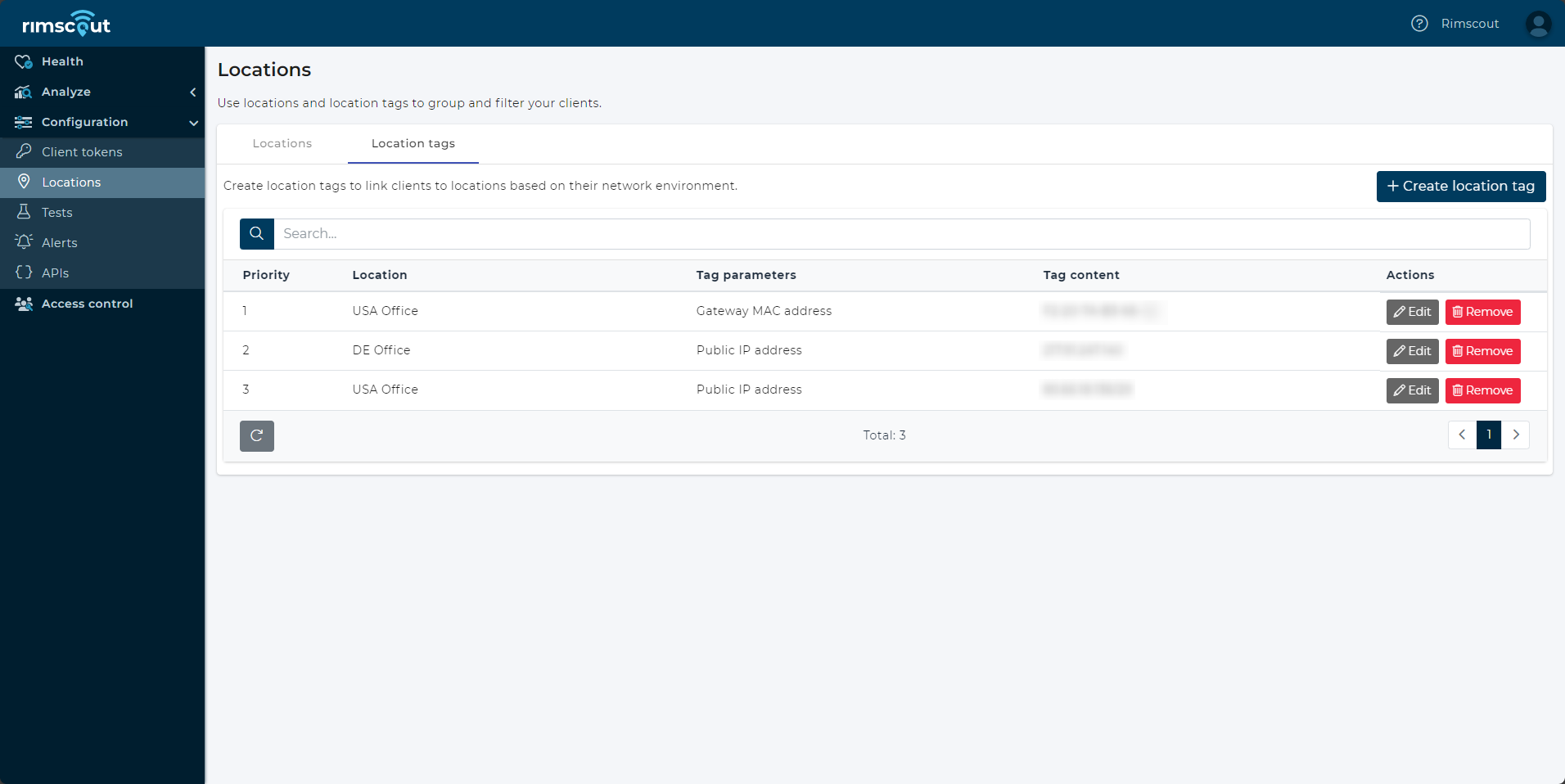
Location tag parameters
The tag parameters are unique identifiers for a location.
| Tag parameters | Description |
|---|---|
| Active Directory Site | Only for domain-joined clients. Useful to reuse existing location configurations for office networks. |
| Country | Useful for distinguishing home office users in different countries or grouping clients when no further location information is available. |
| Gateway MAC address | An alternative to public IP addresses. Ideal for grouping clients in an office location that all use the same Default gateway. |
| Gateway MAC address & Default gateway IP address | An alternative to public and local IP addresses. Useful for grouping clients by their Default Gateways in an office location where MAC addresses are globally used for the Default Gateways. |
| Public IP address | The recommended option for office locations. Ideal for identifying locations with a fixed set of IP addresses for all network connections. |
| Public IP address & Local IP address | Useful for differentiating office locations that share the same public IP but use different subnets. |