Troubleshoooting
This page lists some instructions on how to report or handle issues with the Rimscout client.
Report a bug
If the client behaves in an unexspected way (e.g. a test is always erroring), you can report a bug to send logs and inform the support.
- Dobule click the tray icon in the windows taskbar to open the client's screen.
- Click on the Report a bug button on the home screen.
- Provide a subject and optionally describe your problem.
- Click on Send and wait until the report is sent.
![]()
Manually upload logs
- Go to
%programdata%\RimScout\Logs. - Zip the log files that you want to provide.
- Send an email to
support@rimscout.comwith the zipped log files attached.
Upload event log
If the event log of your device is required for troubleshooting, follow these steps:
- Open the Windows search and search for Ereignisanzeige or Eventlog. Open the matching entry.
- In the navigation on the left select Windows-Protokolle > Anwendung.
- In the Action menu on the right select the entry Alle Ereignisse speichern unter... to export the events.
- Choose where you want to export the file and how to call it.
- In the dialog Anzeigeinformationen keep the default option Keine Anzeigeinformationen and click on OK.
- Finally send the exported file via mail to
support@rimscout.com.
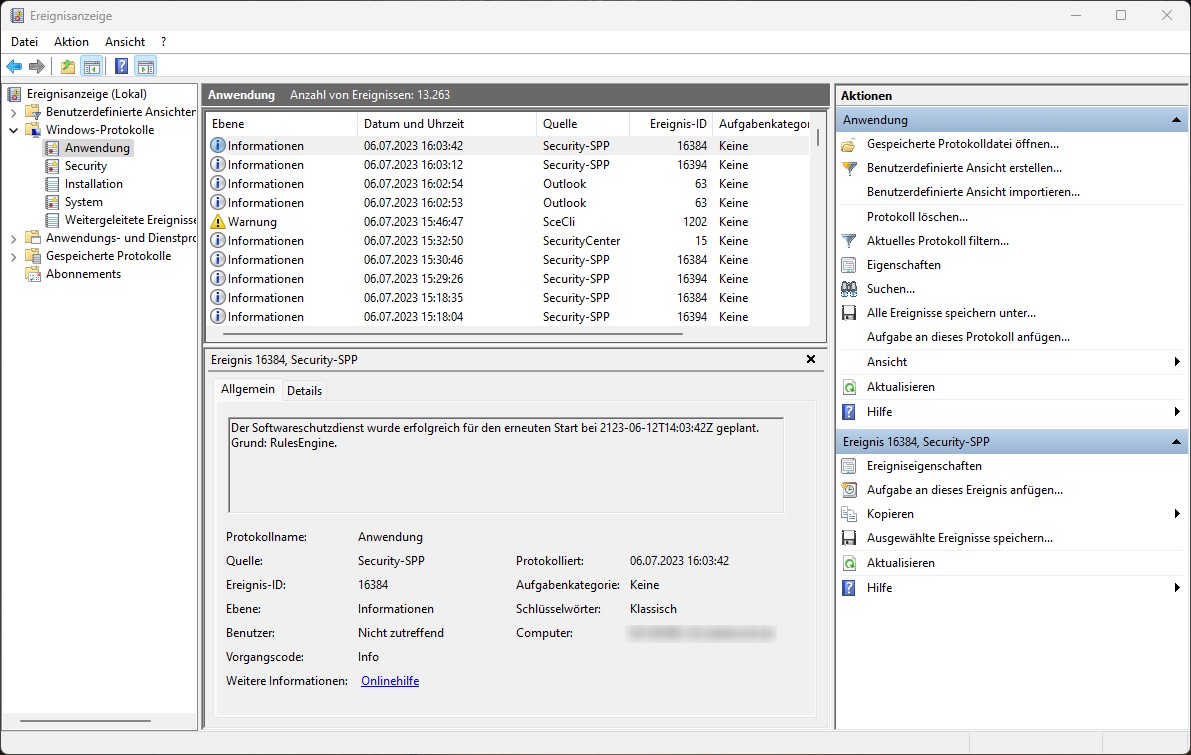
Update a client manually
- Stop any running Rimscout client instance.
- Download the newest version from https://rimscout.com/download/
- Unzip the Rimscout.zip file.
- Replace the
Rimscout.exefile at%localappdata%\RimScoutwith the extracted.exefile. - Start the Rimscout client again.
Issue: Upload of data fails
If you encounter the issue that the upload of client data fails, read the following reasons and resolutions:
1. URLs blocked
The client needs to reach different endpoints to register and upload data. Ensure that the URLs listed in the installation requirements are not blocked for the Rimscout client.
2. SSL inspection or proxy
Ensure that the host iot-rimscout-clients.azure-devices.net is accessable without SSL inspection. Also keep in mind that the establisehd connection does not use any configured system proxy.
Incorrect client registration
In rare cases, clients may be registered incorrectly, leading to upload issues. To resolve this:
- Go to %programdata%\RimScout
- Delete the file name
deviceCertificate - Wait for the client to recreate the file (this takes up to 5 minutes).
- Check if the upload failure message disappeared.
Contact support
If the issue persists even after trying/verifying the above steps, report a bug to the support.
- Go to the client's Home page.
- Click on Report a bug.
- Provide as subject Test data upload failed and optionally provide further details in the description.
- Click on Send to submit the issue.